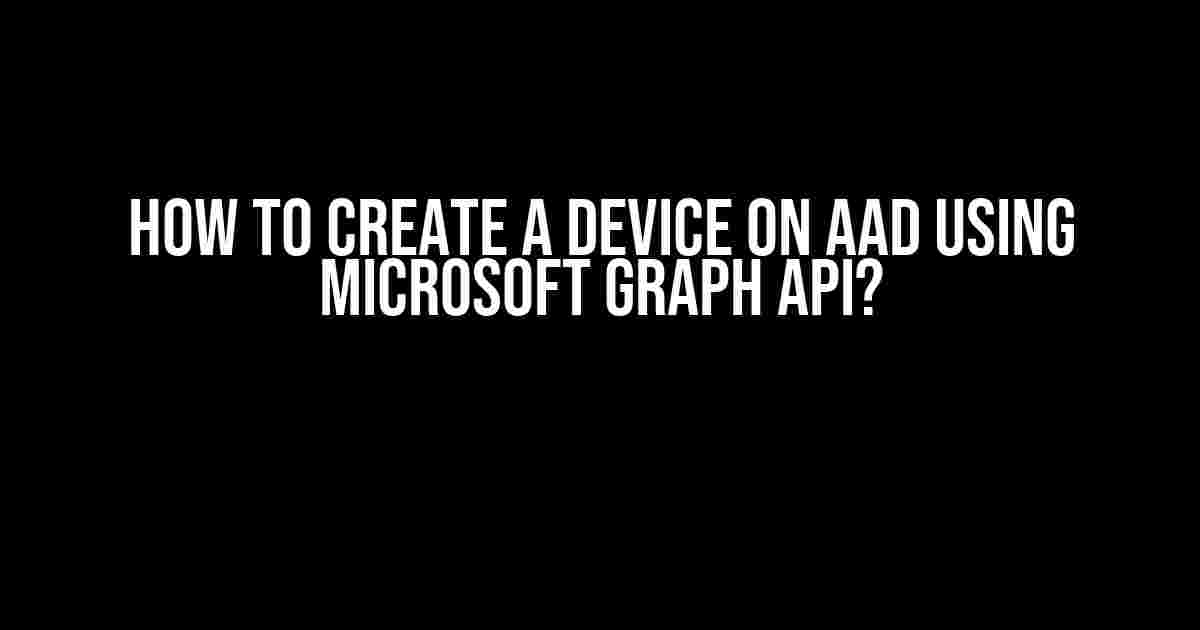Are you tired of manually creating devices on Azure Active Directory (AAD)? Do you want to automate the process and make it more efficient? Look no further! In this article, we’ll guide you through the steps to create a device on AAD using Microsoft Graph API. By the end of this tutorial, you’ll be able to create devices programmatically and streamline your device management workflow.
What is Microsoft Graph API?
Microsoft Graph API is a RESTful API that allows you to access and manipulate data across Microsoft services, including Azure Active Directory (AAD). It provides a single endpoint for accessing data across Microsoft services, including Office 365, Azure, and more. With Microsoft Graph API, you can perform a wide range of tasks, from creating users and groups to managing devices and applications.
Why Create Devices on AAD Using Microsoft Graph API?
Creating devices on AAD manually can be a tedious and time-consuming process. With Microsoft Graph API, you can automate this process and create devices programmatically. This approach offers several benefits, including:
- Increased efficiency: Automating the device creation process saves you time and effort.
- Improved accuracy: Programmatically creating devices reduces the likelihood of human errors.
- Enhanced scalability: With Microsoft Graph API, you can create devices in bulk, making it ideal for large-scale deployments.
- Better device management: Creating devices programmatically allows you to manage them more effectively, including tracking device information, monitoring device activity, and enforcing security policies.
Prerequisites
Before you begin, make sure you have the following prerequisites:
- A Microsoft Azure account with an active subscription.
- An Azure Active Directory (AAD) instance.
- A registered application in Azure AD with the necessary permissions (more on this later).
- A programming language of your choice (e.g., C#, Python, JavaScript, etc.).
- A REST client or an HTTP client library for your chosen programming language.
Registering an Application in Azure AD
To use Microsoft Graph API, you need to register an application in Azure AD and grant it the necessary permissions. Here’s how:
- Log in to the Azure portal (https://portal.azure.com/) using your Microsoft Azure account credentials.
- Navigate to the Azure Active Directory section and click on “App registrations.”
- Click on “New registration” and enter the required information, including the application name and redirect URI.
- Under “API permissions,” click on “Add a permission” and search for “Microsoft Graph.”
- Select “Device.ReadWrite.All” and “Device-profile.ReadWrite.All” permissions, and click “Add permission.”
- Click “Register” to complete the registration process.
Obtaining an Access Token
To use Microsoft Graph API, you need an access token that authorizes your application to access AAD resources. Here’s how to obtain an access token:
- Use the Azure AD application credentials (client ID and client secret) to authenticate with Azure AD.
- Use the authentication response to obtain an access token for Microsoft Graph API.
- You can use the
curlcommand or an HTTP client library in your programming language to obtain the access token.
curl -X POST \
https://login.microsoftonline.com/{tenant_id}/oauth2/v2.0/token \
-H 'Content-Type: application/x-www-form-urlencoded' \
-d 'client_id={client_id}&client_secret={client_secret}&grant_type=client_credentials&scope=https://graph.microsoft.com/.default'
Creating a Device on AAD Using Microsoft Graph API
Now that you have an access token, you can use Microsoft Graph API to create a device on AAD. Here’s an example:
POST https://graph.microsoft.com/v1.0/devices
{
"device": {
"deviceId": " device-id",
"deviceName": "Device Name",
"operatingSystem": "Windows",
"operatingSystemVersion": "10.0",
"deviceProfileGroupId": "/devices/{device_profile_group_id}"
}
}
In the above example, we’re creating a device with a specific device ID, device name, operating system, and operating system version. We’re also specifying the device profile group ID, which is required to create a device.
Device Profile Groups
A device profile group is a collection of devices that share common settings and configurations. When creating a device, you need to specify the device profile group ID to associate the device with a particular group. Here’s how to create a device profile group:
POST https://graph.microsoft.com/v1.0/deviceProfileGroups
{
"deviceProfileGroup": {
"displayName": "Device Profile Group",
"description": "This is a device profile group"
}
}
Device Management
Once you’ve created a device on AAD using Microsoft Graph API, you can manage the device using various Microsoft Graph API endpoints. Here are some examples:
| Endpoint | Description |
|---|---|
| GET /devices/{device_id} | Get a device by ID. |
| PATCH /devices/{device_id} | Update a device. |
| DELETE /devices/{device_id} | Delete a device. |
| GET /devices/{device_id}/deviceProfile | Get a device profile. |
| PATCH /devices/{device_id}/deviceProfile | Update a device profile. |
Conclusion
In this article, we’ve demonstrated how to create a device on AAD using Microsoft Graph API. By following the steps outlined above, you can automate the device creation process and streamline your device management workflow. Remember to register an application in Azure AD, obtain an access token, and use Microsoft Graph API to create devices programmatically.
Microsoft Graph API offers a wide range of possibilities for device management, from creating devices to tracking device activity. By leveraging Microsoft Graph API, you can build custom device management solutions that meet your organization’s specific needs.
If you have any questions or need further assistance, feel free to ask in the comments below. Happy coding!
Frequently Asked Question
Are you struggling to create a device on Azure Active Directory (AAD) using Microsoft Graph API? Worry not, as we’ve got you covered! Below are some frequently asked questions to help you navigate this process seamlessly.
What are the prerequisites to create a device on AAD using Microsoft Graph API?
To create a device on AAD using Microsoft Graph API, you need to have an Azure AD Tenant, register an application in Azure AD, grant the necessary permissions to the application, and obtain an access token to call the Microsoft Graph API. You can find the detailed steps on how to do this in the Microsoft Graph documentation.
What is the HTTP request to create a device on AAD using Microsoft Graph API?
To create a device on AAD using Microsoft Graph API, you need to send a POST request to `https://graph.microsoft.com/v1.0/devices`. The request body should contain the device properties in JSON format, such as `displayName`, `deviceOSType`, and `deviceOSVersion`. You can find the complete list of properties in the Microsoft Graph API documentation.
How do I specify the device properties when creating a device on AAD using Microsoft Graph API?
When creating a device on AAD using Microsoft Graph API, you need to specify the device properties in the request body. For example, you can specify the `displayName` property as `”{\”displayName\”:\”My Device\”}”`. You can also specify other properties, such as `deviceOSType`, `deviceOSVersion`, and `Manufacturer`. Make sure to check the Microsoft Graph API documentation for the complete list of properties and their data types.
What is the response when creating a device on AAD using Microsoft Graph API?
When you create a device on AAD using Microsoft Graph API, the response will contain the device object in JSON format, including the `id` property, which is the unique identifier of the device. You can use this `id` property to perform further operations on the device, such as updating or deleting it.
Are there any errors I should be aware of when creating a device on AAD using Microsoft Graph API?
Yes, when creating a device on AAD using Microsoft Graph API, you should be aware of potential errors, such as invalid request body, permission issues, or server errors. Make sure to check the error codes and messages in the API response to troubleshoot the issue. You can find the complete list of error codes and messages in the Microsoft Graph API documentation.